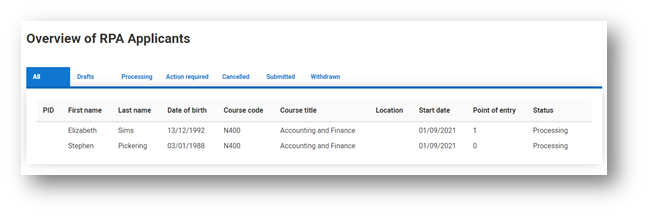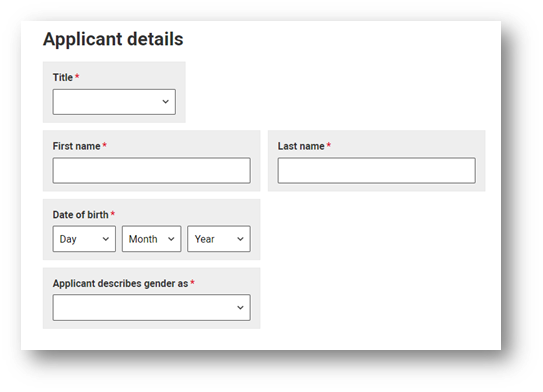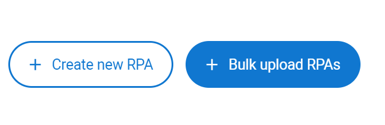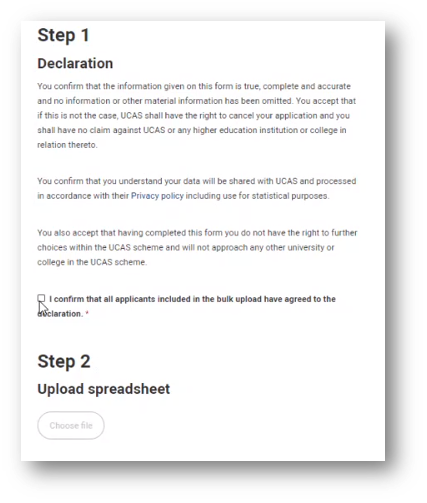A shorter version of the UCAS application
The RPA is a shortened version of the UCAS application using the applicant information collected through your direct application, but doesn’t require a reference or personal statement.
Applicants do not pay an application fee, but providers will pay a capitation fee for all applicants placed through the RPA process at the end of the cycle.
It is essential that we maintain a complete data set of acceptances for all full-time HE applicants.